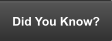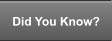Heat Kills Computers!
Cooling is one of the most important parts of a healthy computer, dust, pet’s hair and mangled wires prevents free flow of air trough electronic and mechanical components, leading to an early failure and if not cleaned in time a complete damage or burned computer. Cleaning the inside of a PC at least 2 times a year is recommended and more often in a dusty environment.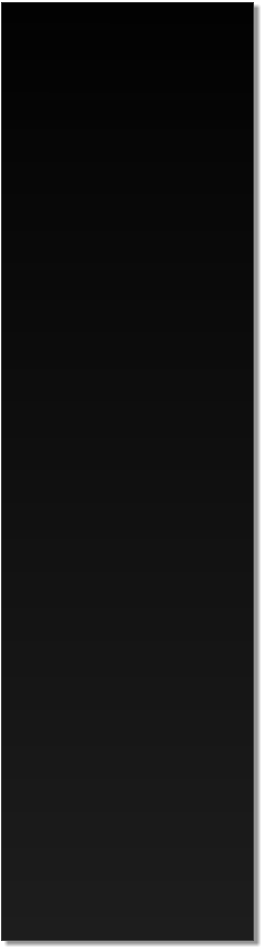

Virus and Spyware..
Avoid computer failure, be
cautious about Viruses,
Spywares, Malwares, and
other harmful application that
can corrupt your computer.
A computer virus is a small
software program that
spreads from one computer
to another and interferes with
computer operation. A
computer virus might corrupt
or delete data on a computer,
use an email program to
spread the virus to other
computers, or even delete
everything on the hard disk.
Protecting your computer with
an antivirus program is much
better than dealing with a
virus infected computer. Keep
the antivirus program
definitions up to date.
Fixing a virus infected
computer can be very costly,
and it can take a long time to
do it.

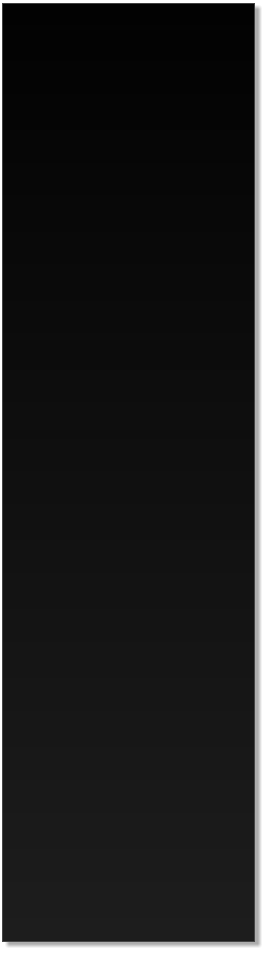

Bump or Drop...
Don’t let your computer get
bumped or dropped,
remember that its circuitry
and mechanical components
are very sensitive.
Any type of physical force,
such as bumping, jarring, or
dropping your computer or
laptop may lead to physical
damage to the screen and
hard drive. If your computer is
in use at the time of the
impact, the read/write heads
may touch or gouge the
disks, causing damage to the
platter’s magnetic surfaces
where the data is embedded.
This is known as a head
crash, and the damage can
be significant. Even if your
computer is powered down,
the likelihood of jarring your
computer’s components is
still present.
If possible try no to move
around with a powered
Laptop, laptop hard drives are
extremely sensitive to shock
and mishandling.


USB ports allow stand-alone
electronic devices to be
connected via cables to a
computer
Don’t force to insert or
remove hardware on your
computer, also removing a
USB external storage device
involves more than simply
unplugging it. To remove a
USB external storage device,
you must follow certain steps
to ensure that data is not lost
from the device.
Just as you have a proper
way to shut down your
computer, you have a proper
way to remove a USB storage
device and if you are not sure
of what you are doing then it
is time to call a technician.
Despite the fact that USB
hardware can be hot-
swapped, unplugging
something that’s in use
means that you can lose files
and sometimes damage the
device.

Last updated: 11//29/2021




© 2005 Geek Computer Services All rights reserved
This Web site was created and maintained by: Geek Computer Services.

Connecting Devices
Did You Know?
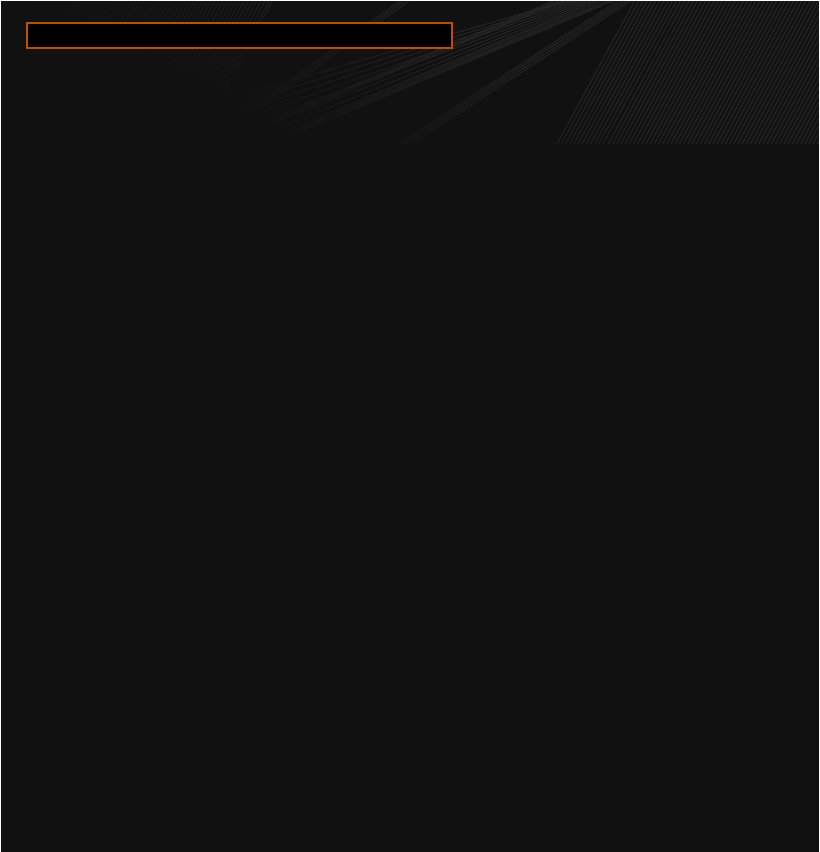
How to take care of your computer and prevent failure
Although computers have no life of their own, these machines still need to be
given attention and care, Taking care of your computer entails more than just
installing effective security software and browsing the Internet wisely you'll
want to protect your hardware from physical dangers as well.
Maintaining your computer and preventing failure means making sure your
computer is clean, physically and in its operations. Make sure that there isn't
too much dust inside, especially on the fans. Dust can reduce performance
and cause overheating. Also make sure that there are no unnecessary programs or files on your computer,
and that the registry is well maintained. Don't eat, drink or smoke in the same place you use the computer,
cigarette smoke will clog your computer fans and other hardware.
Run your security software, run antivirus and spyware scans, at least once a week to catch threats early.
Your antivirus software may offer the option to scan automatically at a scheduled hour, take advantage of
this feature and configure the software to do it. The best time to do it is when you are not using the
computer like at night or early mornings.
Make a backup of your computer data as often as possible, buy an external hard drive and configure your
computer to do it automatically, most of the time it takes only a few minutes to accomplish this task and it
will save you the pain of losing precious memories and hard work.
Deal with hardware issues. When something isn't working properly, either diagnose the problem yourself
and fix it, or contact Geek Computer services and have us look at it for you. Take advantage of warranties
on parts if they fail.
When it does fail, diagnose the failure. Write down what's wrong, any error messages, If things don't work
properly, or If data is missing, write it down. If nothing works and you don’t know what to do, contact Geek
Computer Services to have us fix it for you.
At the end, using common sense and knowing your computer is enough for you to know if something is
wrong, when it happens do not delay or procrastinate, it will only lead to more extensive damage and or
loss of data.